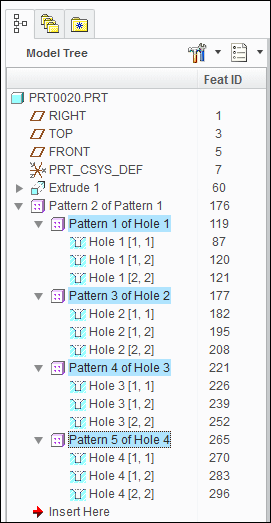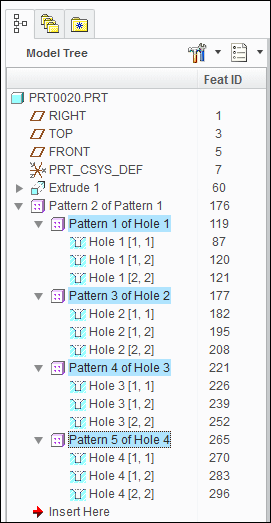Methods Introduced:
The enumeration classes pfcFeatureType and pfcFeatureStatus provide information for a specified feature. The following methods specify this information:
|
• |
pfcFeature::GetFeatType—Returns the type of a feature. |
|
• |
pfcFeature::GetStatus—Returns whether the feature is suppressed, active, or failed regeneration. |
The other methods that gather feature information include the following:
|
• |
pfcFeature::GetIsVisible—Identifies whether the specified feature will be visible on the screen. The method distinguishes visible features from internal
features. Internal features are invisible features used for construction purposes. |
|
• |
pfcFeature::GetIsReadonly—Identifies whether the specified feature can be modified. |
|
• |
pfcFeature::GetIsEmbedded—Specifies whether the specified feature is an embedded datum. |
|
• |
pfcFeature::GetNumber—Returns the feature regeneration number. This method returns void null if the feature is suppressed. |
The method pfcFeature::GetFeatTypeName returns a string representation of the feature type.
The method pfcFeature::GetFeatSubType returns a string representation of the feature subtype, for example, "Extrude" for a protrusion feature.
The method pfcRoundFeat::GetIsAutoRoundMember determines whether the specified round feature is a member of an Auto Round feature.
The method wfcWFeature::IsElementVisible determines whether the specified element is visible.
The method wfcWFeature::IsElementIncomplete determines whether the specified element is incomplete. If a feature is incomplete, you can use this method to find out which
element in the tree is incomplete.
The method wfcWFeature::IsElementVisible retrieves the bit status flag object of the feature.
The method wfcWFeature::GetStatusFlag retrieves the bit status flag object of the feature.
The method
wfcWSolid::CreateZoneSectionFeature creates a zone feature. The input arguments are:
|
• |
RefData—The references to create the zone feature. |
|
• |
ZoneName—The name of the zone feature. |
The method wfcZoneFeatureReference::Create creates an object of type wfcZoneFeatureReference that contains information about the zone references for the specified feature.
Use the method wfcZoneFeatureReference::GetPlaneId to retrieve the geometric ID of the reference zone plane. The method wfcZoneFeatureReference::SetPlaneId sets the geometric ID for the reference zone plane.
The method wfcZoneFeatureReference::GetOperation gets the value of the operation, where 0 specifies intersection of half spaces that is, the AND operator and 1 specifies
union of half spaces that is, the OR operator. Use the method wfcZoneFeatureReference::SetOperation to set the value of the operation.
The method wfcZoneFeatureReference::GetMemberIdTable returns a sequence of component identifiers that form the path to the part to which the reference plane belongs.
Use the method
wfcZoneFeatureReference::SetMemberIdTable to set the path to the part for the reference plane.
Note
When the feature is owned by a part, pass the value NULL.
The methods wfcZoneFeatureReference::GetFlip and wfcZoneFeatureReference::SetFlip retrieve and set the side of the plane where the model is kept. True indicates positive normal of the plane and false indicates
the opposite side.
The method wfcWFeature::GetZoneFeatureReferences returns the references used to create the zone feature.
The method wfcWFeature::GetZoneFeaturePlaneData returns the planes used to create the zone feature.
Use the method wfcWFeature::GetZoneXSectionGeometry to retrieve the array of cross sections in the specified zone feature.
The method wfcWFeature::IsInFooter checks if the specified feature is currently located in the model tree footer. The footer is a section of the model tree
that lists certain types of features such as, component interfaces, annotation features, zones, reference features, publish
geometry, and analysis feature. The features in the footer are always regenerated at the end of the feature list. You can
move features, such as, reference features, annotation features, and so on, to the footer. Some features, such as, component
interfaces, zones, and so on, are automatically placed in the footer. Refer to the Creo Parametric online Help for more information
on footer. Refer to the Creo Parametric online Help for more information on footer.
Use the method wfcWFeature::MoveToFooter to move the specified feature into the model tree footer.
Use the method wfcWFeature::MoveFromFooter to move the specified feature out of the model tree footer.